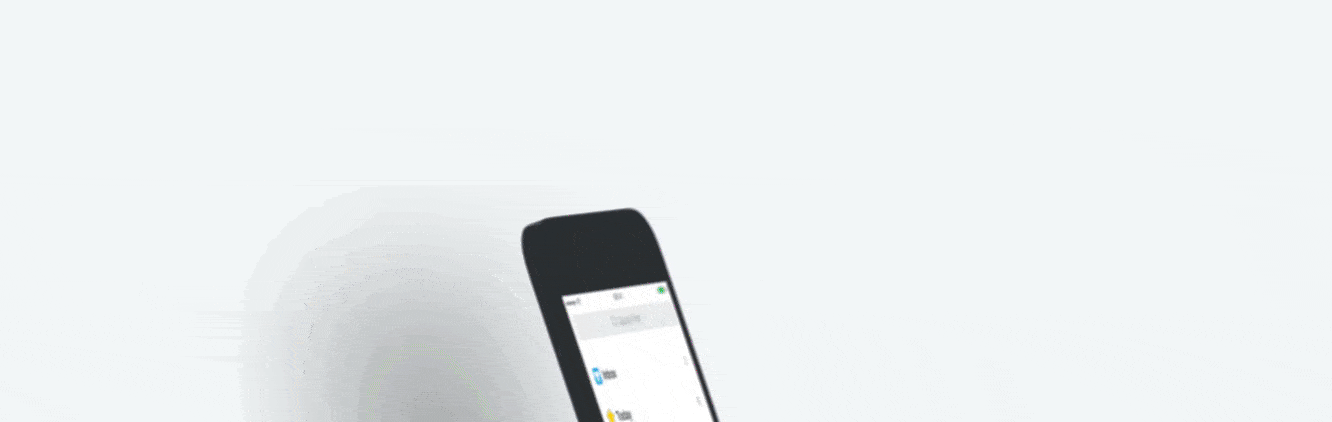I haven't been able to use my iPad Pro 11 (2018) nearly as much as I've wanted these past few months, largely because I'm chewing through a ton of videos and graphics every week during this virus. But last week, I was able to dust off the 'ol iPad and get back to writing. It was a refreshing escape from the endless deluge of videos every week. Could I do videos and graphics on my iPad? Sure. But right now where there are deadlines almost every day, the Mac is more familiar for me and I have established workflows there.
But my iPad has become my writing and research machine, my entertainment device, and my everything else device. It's where I go when I want to check out a website or read an article. It's where I go to watch tutorials on YouTube on how to do something complex in Final Cut Pro.
The apps in the dock are used every day, and most of them at the same time in Split Screen, so we'll focus there, as most other apps are self-explanatory.
iPad Home Screen, May 2020. Click for larger.
Starting from the dock separator and moving left, I have Drafts. I've recently had a Drafts renaissance - I've replaced several other apps with Drafts and I've found a few new ways to use the app.
Ever since Drafts added Taskpaper support, the ability to handle To-Do lists in plain text on the app has been very valuable. That's not going to be everyone's cup of tea, and I love Things, but it lets me customize it exactly how I want my task list to look.
Working left, the next app is Ulysses. This app had a big update last week adding mouse support (Magic Trackpad on the iPad is wonderful, by the way) and also something I've needed - external folder support. They've had it for a long time but it didn't work correctly, but now this has changed the game. Being able to store my Library in Markdown text files in Dropbox but also use Ulysses' great writing environment is wonderful.
I've been using the Brave browser almost exclusively for a month now, and I'm happy with the results. I wish that iOS would enable default browsers, email apps, etc. so I could use it more effectively, but alas, it will have to suffice for now. Brave is good at what it needs to do and the interface doesn't get in the way.
My Bible translation of choice for the last 15 years has been the Engish Standard Version, and I've found that the ESV Bible app is very good. It's pretty vanilla but it accomplishes what you want - looking up and reading Bible passages and then copying them into your lesson. It also supports Split Screen.
Fantastical is the best calendar app in the Apple ecosystem, period. It's got a great design, quick sync, and I'm happy to pay a couple of bucks a month to support great devs like those at Flexibits.
Spark is my email app of choice because, well, there's not anything better in my opinion. And that's a low bar. I'm not blown away with Spark, and I guess I shouldn't be. It's a solid app with less bugs that a year or two ago. It's nicer than the stock email app. It has a good dark mode and now allows (with an update last week) for changing fonts and font sizes.
WeatherUp is my favorite weather app, and it's because it's a radar-first weather app. I like seeing the rain coming, and so WeatherUp does that beautifully. They have a great selection of weather icons and app icons too.
Still on Tweetbot. I've tried using the stock Twitter app several times and have wanted to throw my phone in a lake. Tweetbot is just so simple without all the cruft of the stock Twitter app.
1Password - self-explanatory password manager. The best there is. They've also waived their free trial period for the app during Covid-19. Go get it.
Spotify is now my music service of choice. I rage-quit Music after it failed to play half the songs on my playlists for like the tenth time because I didn't have a perfect connection. That's really the only problem I had with it. It was just very unreliable for me on an LTE connection. Your milage may vary, and Spotify seems a lot better at this. Songs seem to play a lot faster. Spotify also seems like music discovery is easier and that it just "knows" me better. Is that weird?
Overcast - also self-explanatory. If you listen to podcasts at all, go get it.
My last two icons on the far left of my dock are shortcuts - Dictate to Drafts and AirPods Connect. One touch and I'm dictating into Drafts, using my voice to transcribe to text. The AirPods Connect shortcut is extremely handy - one tap and it connects my AirPods without having to fumble around with Settings. This is especially nice if you switch between devices frequently as well.
[Note: if you download either of the linked Shortcuts here, you will need to change a few things to make them work on your devices, namely changing the Airpods name in the Airpods Connect Shortcut.]
I won't talk about any of my apps outside my dock other than Reeder - which is a fantastic RSS client, and Apollo - which is a really great Reddit client. Other than that, I tend to use the Fantastical widget on the left side, alone with the Shortcuts widget to quickly do some tasks with one tap.
I really enjoy the iPad. I would like to be able to use it for professional-level video one day, but I don't see that anytime soon. But as far as everything else, the iPad is more than capable and I'm continuing to learn new ways of using it.