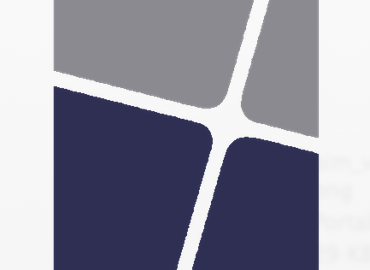Click to enlarge
It's always cool to see other people's home screens - it's like peering into their living room. So I present my current home screen. What I'm using and how I'm using it.
First of all, I don't have folders on my home screen. Why? I think a home screen should be reserved for those apps that one uses every day. I want to get to the info or app when I want to as fast as possible.
Starting with the dock, I use a three-app setup for the apps I use the most: Silo, Calendars 5, and OneNote.
Silo is an excellent To-Do list app and has a native iPad and Mac app as well, which is essential for me. You can make multiple lists and Silo's signature feature is sharing those lists. This app is great for task management within groups.
I've raved about Calendars 5 from Readdle. Lots of people love Fantastical, but I prefer Calendars 5 because it just works best for what I need. I need to see a month a time in meetings and talking to people about scheduling, and I need to do it quickly. C5 offers that and a very quick entry of new events into my calendar.
OneNote has become my default app for everything. I love the design, I love the updated iOS apps, and I love how it handles documents to and from devices (it maintains layouts and fonts across all platforms). It's a great project management tool - not just for notes.
Back up to the top, I use the Ascend Federal Credit Union app to keep track of my bank account. It's a small local bank here in Tennessee but have just added mobile check deposits through the apps. Nice.
I use the standard Apple Maps app because it has pretty good integration with iOS. The Weather Channel is also pretty standard, but their recent iOS 7 update made it way more like Yahoo Weather, except with the accuracy of The Weather Channel.
Scanbot has become a new favorite of mine for scanning documents with my phone, which is surprisingly great. You would think that would be cumbersome, but it's not.
Tweetbot is my Twitter client of choice. It is magnitudes better than the standard Twitter app. I love the user muting feature - comes in handy when you've got those people that you follow that tweeting just a little too much.
Paper has actually made me like Facebook again. It's a real pioneering app that uses "sloppy swiping" to navigate. It works really well and I like this Facebook app a lot better.
Reeder is my RSS reader of choice, and I sync through Feedly. I don't have a ton of feeds, but it's nice and handy when standing in the checkout line and you can quickly skim your feeds.
Dropbox is a staple. While I don't have as much storage space on DB as I do with Google Drive or Box, I still find it more useful and less irritating than other services.
Mailbox is my favorite email client on iOS. It's basically email triage. I talked about this app on episode 16 of Ministry Bits. I have it set to display a numbered notification badge on the app if there's messages in there, so for me it's almost like a task list, because I know if I see a badge there that I need to act on something. I hear there's also a Mac app in the works as well.
1Password is probably my most essential app. While not cheap, I know that my passwords are secure and every one of them is unique and very difficult to break because I have this app. You have a master password to unlock the app, and then you can copy any of those password into other apps or other sites using the built-in and very capable browser.
Pedometer++ is great for tracking your steps every day. It's simple and effective.
Instacast is my podcast catcher of choice. It's great, and I use it on iPad as well. You can subscribe to podcasts directly within the app, and download podcasts for later viewing.
The ESV Bible is the simplest Bible app out there, and it's the version I prefer.
Evernote I mainly use for taking pictures and scanning business cards, all of which are searchable. Evernote can be used for lots of things, but that's what I use it for.
Last but not least, Day One is a journaling app that I use to keep track of what I've done - as a youth minister I need accountability, and I log every event from phone calls to conversations I've had to ball games I go to. It comes in handy if I ever need to remember what I did on a particular day.
So that's it! Let me know if you would like YOUR home screen featured on the site. We'd love to see your home screen!